2. TECHNIQUES AND TOOLS FOR PRODUCING REPORTS FOR EVALUATION, MONITORING AND DEVELOPMENT STRATEGIES
Reporting after the mobility is important to understand how much the targeted learning outcomes have been achieved and to identify the skills acquired. Very important indicators will be obtained after the reporting, which also aims to improve the quality of subsequent mobilizations. When these indicators are evaluated, the quantitative and qualitative data to be obtained will constitute the success indicators of the sending and receiving organizations. The aim of this topic is to introduce the important tools and techniques of the process leading to reporting and to disseminate its use. The rules set in this document are aimed at providing the beneficiaries with a summary of information on the monitoring and reporting procedure during the implementation of mobility or work-placement projects. The trainee provider training institution or firm is responsible for monitoring the entire portfolio of activities and proactively addressing deviations or risks related to current processes (financial and performance monitoring), results to be achieved (outcomes and outputs) and expected impact (KPIs and). The trainee provider training institution or firm is responsible for monitoring the entire portfolio of activities and proactively addressing deviations or risks related to current processes (financial and performance monitoring), results to be achieved (outcomes and outputs) and expected impact (KPIs and). Monitoring and evaluation studies generally consist of initial, interim and final review phases. Beneficiaries are expected to carry out all monitoring and evaluation activities on the progress of their activities and the results of the project, through the reporting tools they can access throughout the entire project implementation. Mobility Tool+ is a system that allows Erasmus+ Beneficiary Organizations to access and manage project information, request individual participant reports and submit final reports requested by National Agencies. Erasmus+ National Agencies also use the Mobility Tool+ to monitor and verify the project information entered by the Beneficiary Institutions from anywhere at any time. Mobility Tool+, designed, developed and maintained by the European Commission, is a monitoring and reporting tool mostly used by Erasmus+ Beneficiary Organizations and National Agencies involved in decentralized mobility projects. Today, we see the most common mobility for work placement or internship under the Erasmus+ program carried out by the European Commission. The Erasmus+ Program aims to promote synergy, cooperation and cross-fertilization between different fields. It would be helpful to have a look at the monitoring and reporting tools used in the program, which has three Basic Actions (KA1, KA2, KA3). Therefore, a review of the Mobility Tool+ will provide us with a useful experience on how the process can be monitored or reported in work placement or taraineeship programs. Every year, thousands of projects are submitted by organisations across Europe in order to receive financial support from the Erasmus+ Programme; for this reason, the Commission has set up a transparent evaluation process that aims at providing grants for the best projects: for most Actions, all the rules and conditions for receiving a grant from the Programme are specified in this Programme Guide; for some other Actions, which are only mentioned in this Programme Guide, the rules and conditions for receiving a grant are described in specific calls for proposals published by or on behalf of the European Commission. When planning an application, potential participating organisations can also be inspired and informed by other reference documents; some of these documents are listed in Annex IV of this Guide. In Mobility Tool+, it is possible to see and follow all the management and budgetary details about the project. In the mobility tool, you are restricted in the areas you can intervene according to your level of authority. Sample 1: How to export list of organisations? Can be exported to a CSV file The exported list will contain exactly the same fields shown on the Organisations page Login to Mobility Tool+ Open your project Click "Organisations" button in the top menu Click the Excel icon in the partner list menu Save the exported file on your local computer Sample 2: How to remove organisation? Login to Mobility Tool+ Open your project Click "Organisations" button in the top menu and select "List Organisations". Mark the selection box next to the partner you want to remove Click the "Delete" icon 
Sample 3: How to remove organisation? It is not possible to remove your own beneficiary organisation from the list!! Sending and receiving organisations that are already part of entered mobilities in the project cannot be deleted!! Sample 4: Who are organisation contact persons? Organizations may have one or more contact persons for the project (By default) only the contact person of the beneficiary organisation and legal representative are granted access to Mobility Tool+ These users can grant access to the project information in Mobility Tool+ to additional contact persons of her/his own organisation only (being aware that they will be able to edit and change the information of the project) Sample 5: How to display contact persons? Login to Mobility Tool+ Open your project details Click "Contacts" from the top menu Select "List Contacts" from the contextual menu A table with contacts of all organisations will be displayed
Sample 6: How to display contact persons?

Figure2. Contact Info on Mobility Tool+ Contact persons' Last names First names Department Position Telephone number Email PIC of the organisation Legal name of the organisation Flag Whether the organisation is a beneficiary or not If the contact is organisation's legal representative Whether the contact is organisation's preferred contact Flag if the contact has access to the project Sample 7: How to display list of mobilities?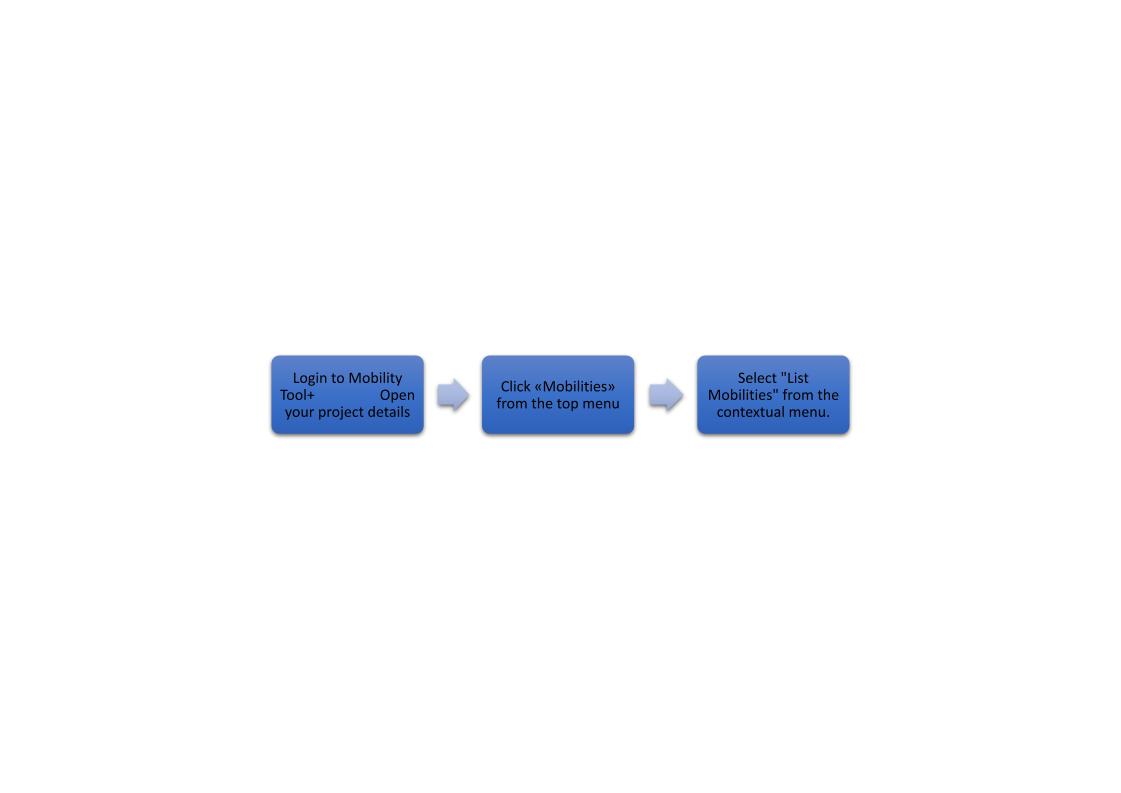
Sample 8: How to display list of mobilities? Sample 9: How to add new mobility? Sample 11: How to request participant reports? Mobility Tool+ sends out requests for participant reporting automatically after the end of the mobility period, as indicated in the "End date" field of the mobility details When the report is in status "REQUESTED", the report can be re-requested. Login to Mobility Tool+ --> Open your project details --> Click "Mobilities" from the top menu. " --> Select "List Mobilities" from the contextual menu. --> Edit the mobility details and click button "Re-Send" in the "Participant Report" section. Sample 13: How to check participant report status? Login to Mobility Tool+ --> Open your project details --> Click "Mobilities" from the top menu. " --> Select "List Mobilities" from the contextual menu. --> The status of the participant reports will be displayed in the "Report status" column. Sample 14: How to see results of participant report? Login to Mobility Tool+ --> Open your project details --> Click "Mobilities" from the top menu. " --> Select "List Mobilities" from the contextual menu. --> Edit the mobility for which you'd like to see the participant report. --> Click "Download PDF" link in the "Participants Reports" section to download a PDF version of the participant report results. Sample 15: How to check the project budget? Login to Mobility Tool+ --> Open your project details --> Click "Budget" in the top menu --> A budget page will be displayed. Mobility Tool gives also an opportunity to check the financial monitoring and evaluation. Last sample from the Mobility is about that to give an understanding how this part works in this aspect. As a summary, the reports on Mobility Tool+; Provides you a reporting functionality as beneficiary. This section can be used to submit interim and final beneficiary reports to your National Agency. The final report will contain a summary of all the activities of your project, the project budget and some additional information. Most of the content of the report will be prefilled with the data you have entered in Mobility Tool+. Additionally, you will be asked series of questions concerning the implementation of your project.

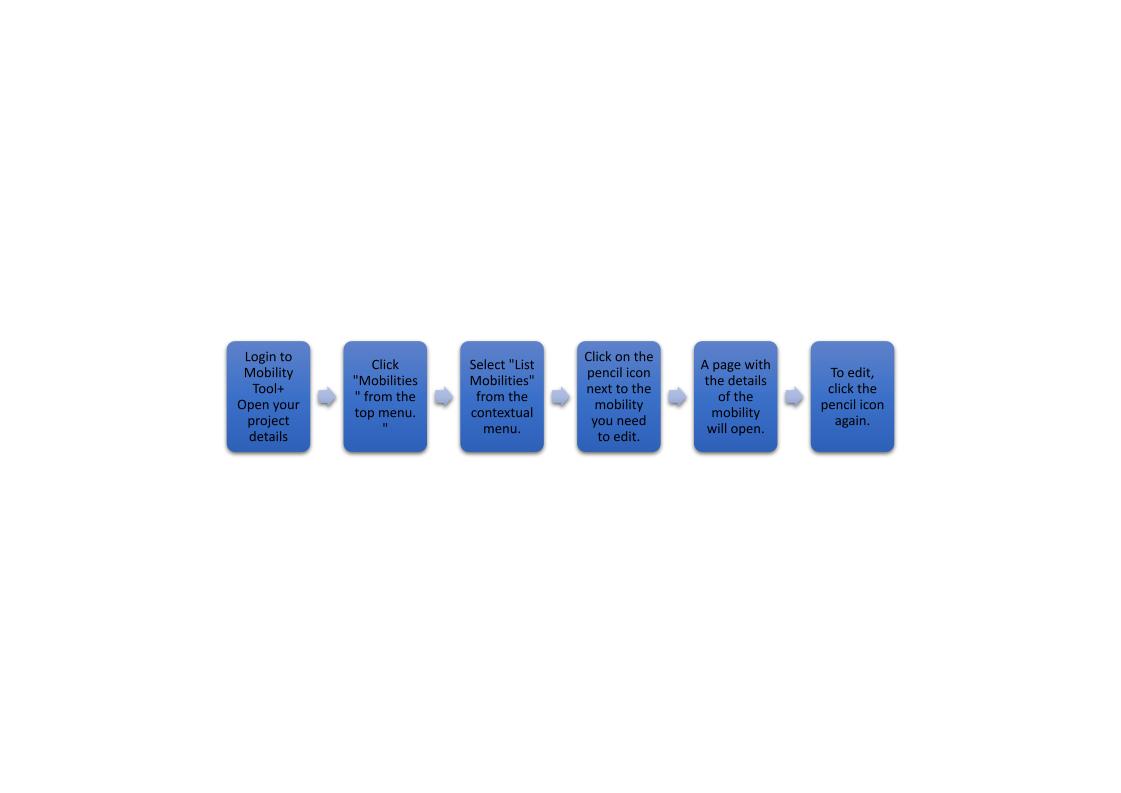
Sample 12: How to request participant reports?